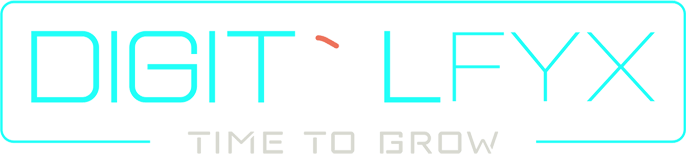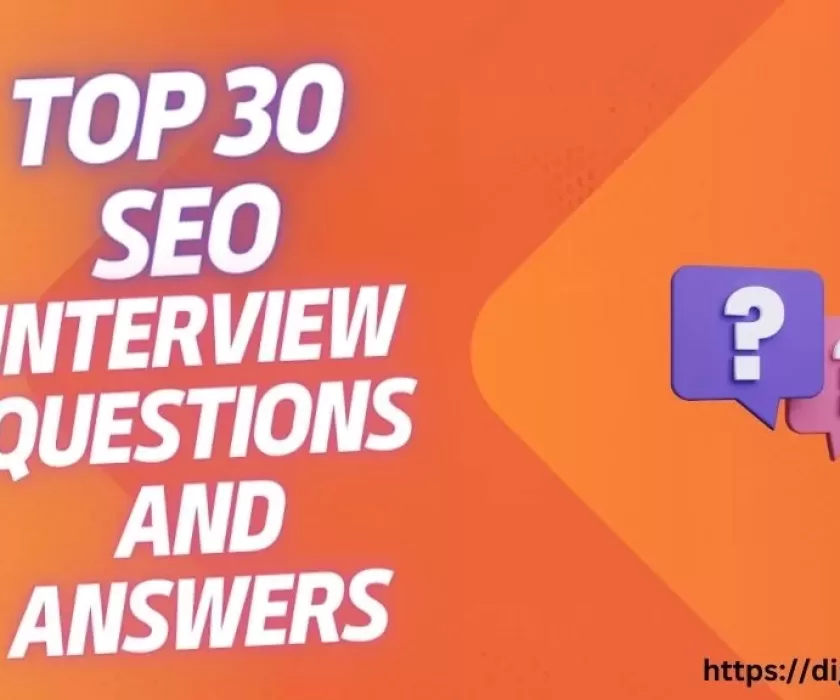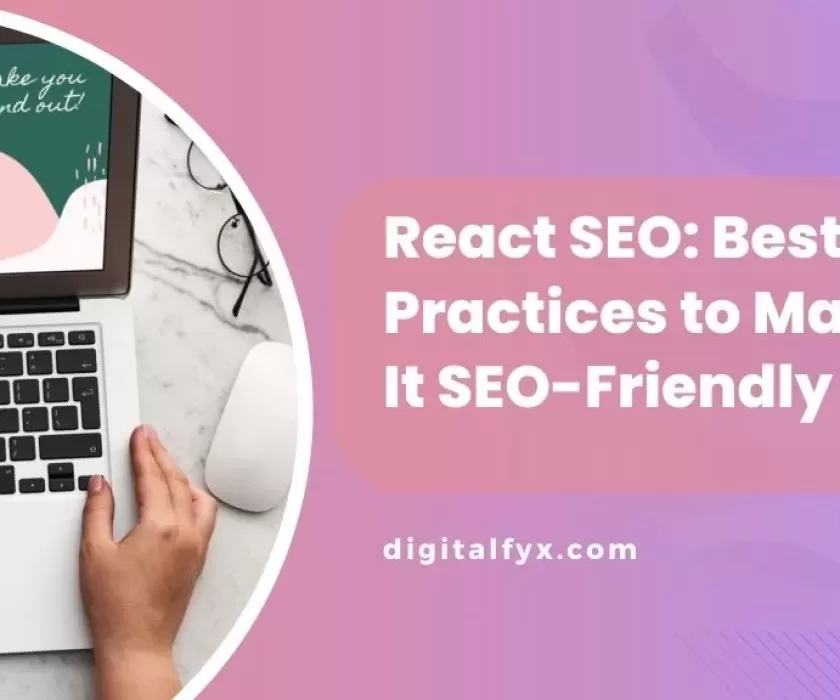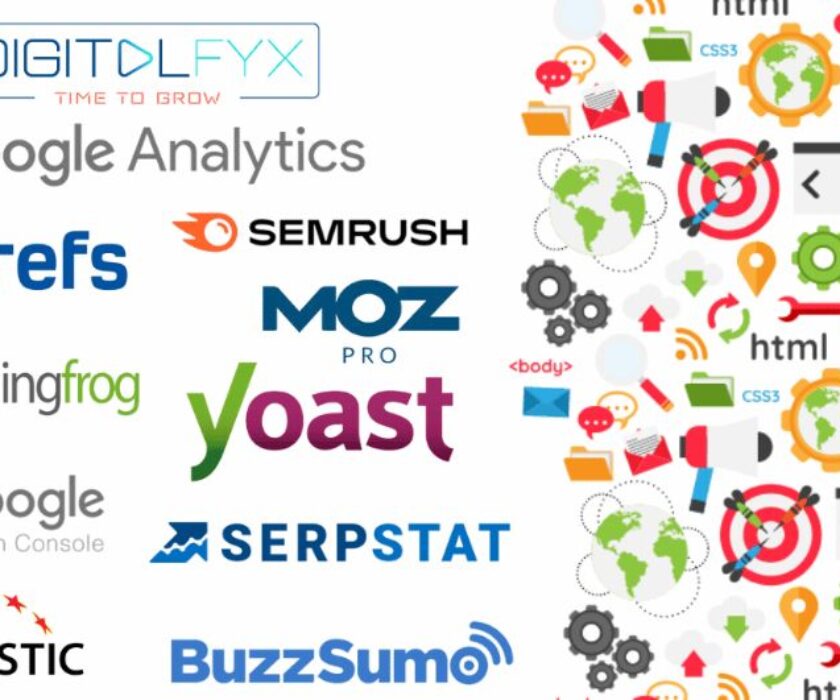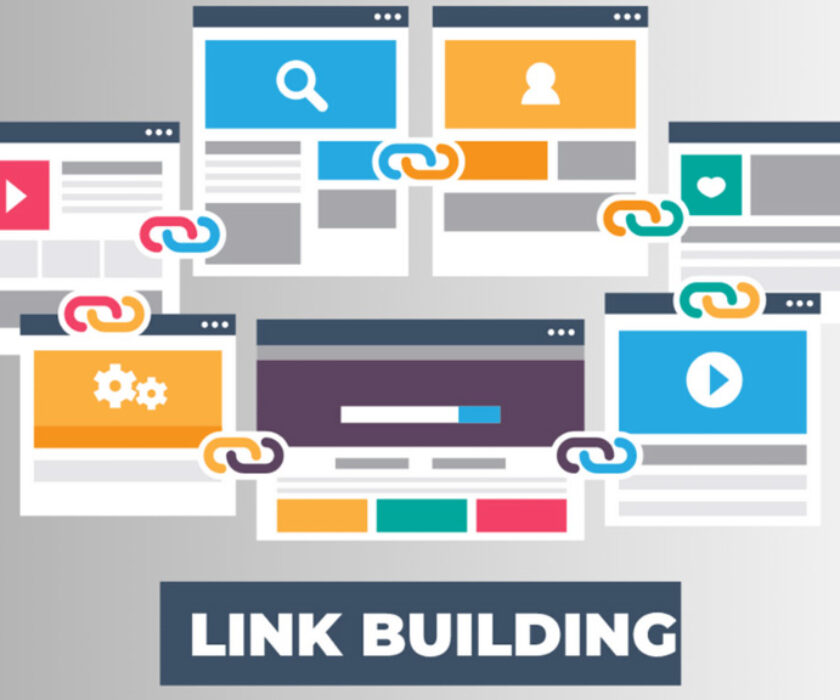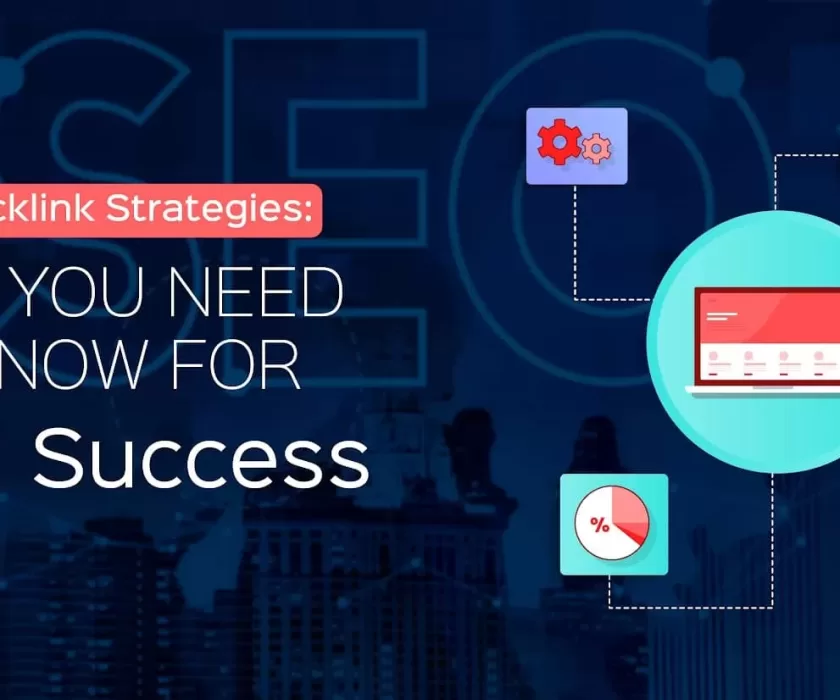Google Search Console is a free tool by Google that helps to monitor, maintain, and troubleshoot your site’s presence in Google Search results. In short, the Google Search Console helps you understand and improve how Google sees your website. There are several other tools available on the market that let you monitor your website’s performance. However, they are overpriced and more in-depth, contradictory to what most businesses need.
Google Search Console setup is an essential step for any website owner who wants to monitor their site’s performance and visibility in Google search results. The good news is that setting it up is straightforward and can be done in just a few minutes. This guide will help you with a quick Google Search Console setup. So, let’s get started with this Google Search Console guide.
Step 1: Sign In to Google Search Console
The first step in Google Search Console configuration is to sign in. If you don’t have a Google account, then create one. Here’s how:
- Go to the Google Search Console website. (https://search.google.com/search-console/about?hl=en)
- Click on the Start Now button.
- Sign in with your Google account.
Step 2: Add Your Property
Once you’re signed in, the next step is to add your website as a property in GSC. There are two types of properties you can add:
- Domain Property: Tracks your entire domain, including all subdomains and protocols (e.g., http, https, www, non-www).
- URL Prefix Property: Tracks only a specific URL prefix (e.g., https://www.digitalfyx.com).
Adding a Domain Property:
- In the “Domain” section, enter your domain (e.g., digitalfyx.com).
- Click Continue.
- To verify ownership, you’ll need to add a DNS TXT record to your domain’s DNS settings. This might sound technical, but it’s usually straightforward:
-
- Log in to your domain registrar (e.g., GoDaddy, Namecheap).
- Find the DNS management section.
- Add the TXT record which is provided by Google Search Console.
- Once you’ve added the TXT record, go back to GSC and click Verify.
Adding a URL Prefix Property:
- In the “URL Prefix” section, enter the full URL of your website (e.g., https://www.digitalfyx.com).
- Click Continue.
- You’ll have several verification options, including:
-
- HTML file upload: Download a file from GSC and upload it to your website’s root directory.
- HTML tag: Add a meta tag to your site’s <head> section.
- Google Analytics: Use your existing Google Analytics account to verify ownership.
- Google Tag Manager: Use Google Tag Manager to verify your website.
- After choosing your preferred method and completing the necessary steps, click Verify.
Step 3: Submit a Sitemap
A sitemap ensures that all of your pages are indexed by Google and helps in the understanding of your website’s structure. Here’s how to submit a sitemap:
- In the GSC dashboard, click on your property.
- In the left-hand menu, click on Sitemaps.
- Enter the URL of your sitemap (e.g., https://www.digitalfyx.com/sitemap.xml).
- Click Submit.
If you don’t have a sitemap, you can generate one using various online tools or through plugins if you’re using a CMS like WordPress.
Step 4: Explore Google Search Console Features
With your property set up and verified, you can start exploring GSC’s features:
- Performance: View reports on clicks, impressions, CTR, and average position.
- URL Inspection: Verify whether a particular URL is being indexed.
- Coverage: Check out the pages that are indexed and note any problems.
- Enhancements: Get insights into mobile usability, AMP, and more.
- Links: Analyse internal and external links to your site.
Step 5: Regularly Monitor and Optimize
Google Search Console is not a set-it-and-forget-it tool. Regularly monitor your GSC dashboard for any issues or opportunities. Use the data provided to optimise your site, improve your content, and enhance your SEO strategy.
Ending Note!
Google Search Console setup is a quick and easy process that you can perform in minutes. By following the above steps, you can configure Search Console fast and on your way to better understanding your site’s visibility on Google and taking actionable steps to improve it. We hope this Google Search Console setup tutorial will help you in setting up GSC for your website.